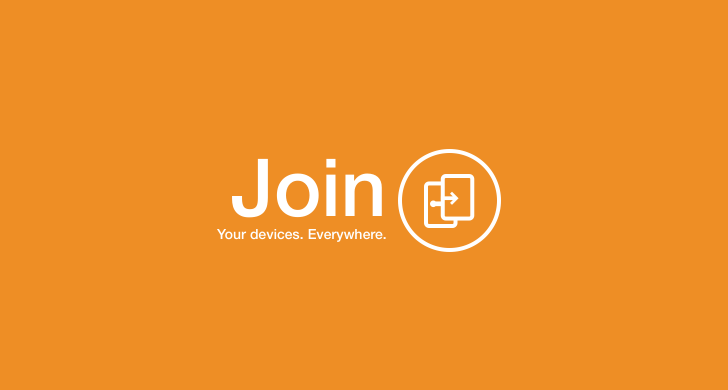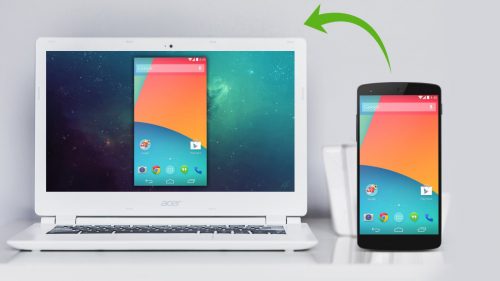When Pushbullet, an app that bridges the gap among connected devices announced their subscription based model to pay for features that were previously free, a lot of its users were not too happy about it. We knew it wouldn’t be long before an alternative shows up to take its place. Shortly after, Join was introduced by joaomgcd, a developer well known for his Tasker plugins.
Join is a Pushbullet alternative with a lot more to offer. To get started on using Join, you need to download the Chrome extension since Join makes use of Chrome’s notification system to display notifications. After installing the Chrome extension, Join’s icon will appear on the top-right corner of your Chrome browser from which you can command your devices to perform certain tasks. You might want to try running a diagnostic test after installing just to make sure that it’s working as it should. To do so, click on the extension then “Settings”. Under “Advanced” tab, click “Test”.
Join’s UI is quite simple. It makes use of Android’s Material Design language. The main screen lists the devices that you have configured Join in. Tapping on any of the devices shows you a history of all your shares which you can quickly re-share.
Now let’s dive into the features:
Notification mirroring
Mirror your notifications on any device and interact with them from any device, be it your PC, smartphone or tablet. A sample use case would be when you receive an SMS on your smartphone, you immediately get a notification on your PC. You can interact with notifications by either replying or dismissing it. This works with other apps that display notifications such as WhatsApp, Hangouts, Facebook, etc.
Write remotely
Join allows you to write remotely from your desktop to any app on any device. This is useful for those of us who type faster with a physical keyboard than a virtual. Just open the app you would like to type in and then click on the extension on your browser. On the “Devices” tab, click on the device you want to type to remotely. A pop-up will appear from which you can start typing. Cool stuff.
Send SMS from any web browser
Not only can you interact with SMS notifications on your PC, you can also initiate an SMS from your PC. For this to work, you need to enable the SMS service on your device by going to the app’s Settings > SMS. In Chrome browser, click on Join’s extension icon at the top-right corner and choose which device you want to remotely send from and click the “SMS” button. Alternatively, you can click on the “SMS” tab, then click “Compose” floating button
Clipboard sharing
Join allows you to share your clipboard between devices manually or automatically. To send automatically from PC to Android, go to Join’s extension settings in Chrome. Under “Clipboard” tab, check “Enable automatic copying of clipboard to other devices”. To send from Android to other devices, go to the mobile app Settings > Clipboard > Auto-send clipboard and select the devices you would want it to automatically send your clipboard to. Now, you can copy texts from one device and paste on another. Works seamlessly.
Open web pages remotely
With Join, you can send the current tab of your Chrome browser to any of your devices likewise from any of your devices to Chrome. Click on Join icon in Chrome, select the device you want to send to and click “Send current tab to your device”. The current tab will automatically open on the default browser of the device selected.
To send a webpage from your mobile browser to Chrome desktop browser, use the “Share” function of your mobile browser. The page will automatically open in a new Chrome tab.
Send Files
You can send files from any device to any device. In Chrome, click the extension, choose a device and click the “Send a file to your device” button. On Android, Join makes use of the native direct share feature supported in Marshmallow.
Capture screenshot
Join lets you take a screenshot of your device’s screen from your desktop PC through its Chrome extension and automatically open it on the web through Google Drive image viewer. This feature is supported only in Android 5.0 Lollipop and above. There’s also an option to automatically download screenshots taken to PC. Go to the extension’s settings. Under “Advanced” tab, check “Automatically download any received screenshots”.
Find Location
Join can help you find your missing device should you ever find yourself in this situation. Click the extension icon, select the device you want to find and click “Locate your device”. You can even make it ring really loud. On Android, on the app’s main screen, click on the “3-dotted” menu on the right side of the listed device you want to locate and tap “Get Location”.
Remotely change wallpaper
Happen to stumble upon a cool image you want to use as wallpaper on your Android device? You can change the wallpaper remotely from your PC. No extra step needed. Just right click on the wallpaper, hover your cursor on “Join”, and then the device you want to apply the wallpaper to and select “Set image as wallpaper. There’s even an option to download the image file directly when it’s applied. This option can be accessed in the app’s Settings > Pushes.
End-to-end Encryption
Join also supports end-to-end encryption for all texts — clipboards, notification, SMS — sent. This protects your sensitive data from prying eyes as your texts travel the internet abyss. For more information on end-to-end encryption, read Kojo’s post.
Conclusion
That’s pretty much it for the basic features of Join. The app also supports advanced features like Tasker integration for power users which I haven’t tested yet. So if you use Tasker, you might want to give that a spin. I did have some minor concerns with the aesthetics. I feel like the UI of the extension can use a little more refinement. In addition, the mirrored notification icons are noticeably low resolution. Pushbullet wins in these areas. But for a relatively new app, Join is pretty impressive.
Join gives you a 30-day trial period. To continue using Join after the trial period, you need to pay GHS20. This is a one-time payment which is a whole lot better than a regular subscription.