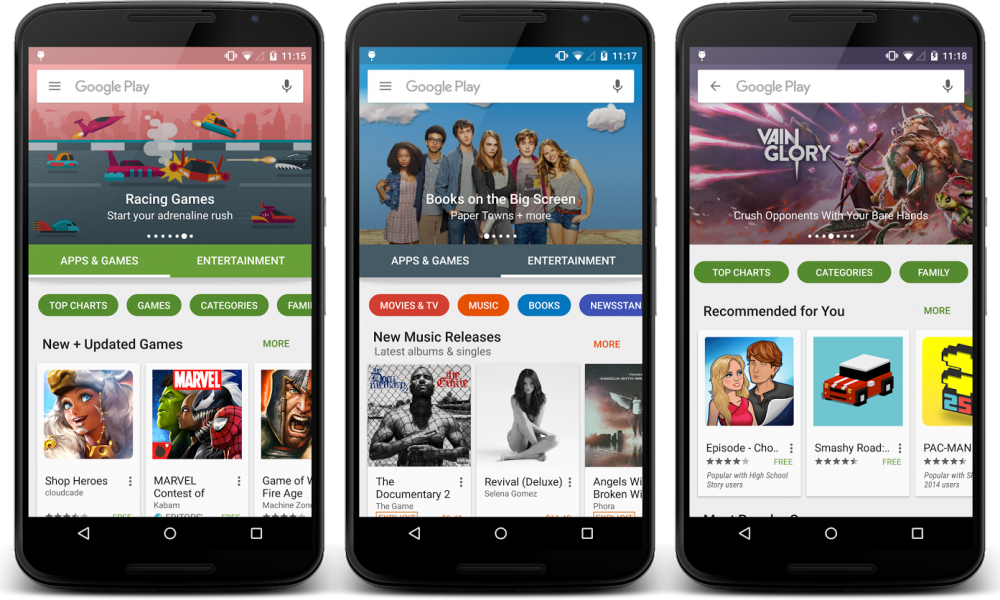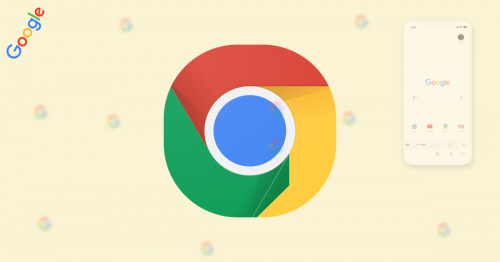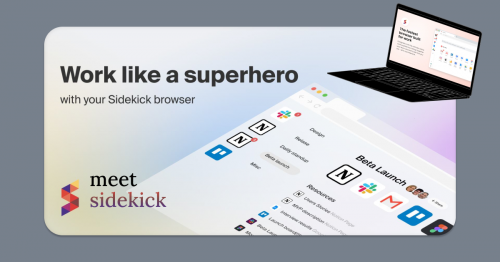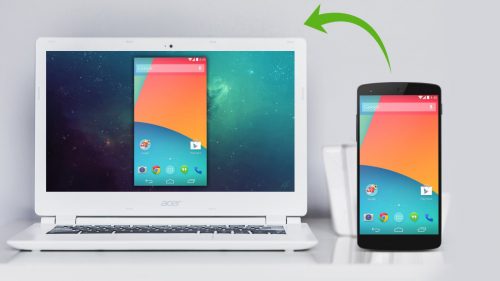Developers use the Play Store to distribute over 1.5 million apps to Android users. Even though Google tries to clamp down on all rogue apps, a few manage to pass through the sieve. Some of these apps mine data or overuse Android resources and end up putting undue stress on your device. I recently saw not one, but two versions of WhatsApp Gold (Wasup Gold and Watsapp Gold) listed on the Play Store when WhatsApp Gold has been clearly identified a scam.
I’ve compiled some quick checks that when conducted before downloading any app from the Play Store, could potentially prevent you from downloading crapware. Let’s get straight to it!
Review the “All Reviews” section
Google allows users of apps to leave feedback in the form of star ratings (1 – 5 stars) and a short summary of their experience. Depending on the popularity of the app, this could range from a few hundreds to millions of user ratings. A quick 30 second scan through the review section will leave you with a feel of how good or crappy the app in question is. As an order of magnitude check, I generally stay away from apps with less than 3.5 stars.
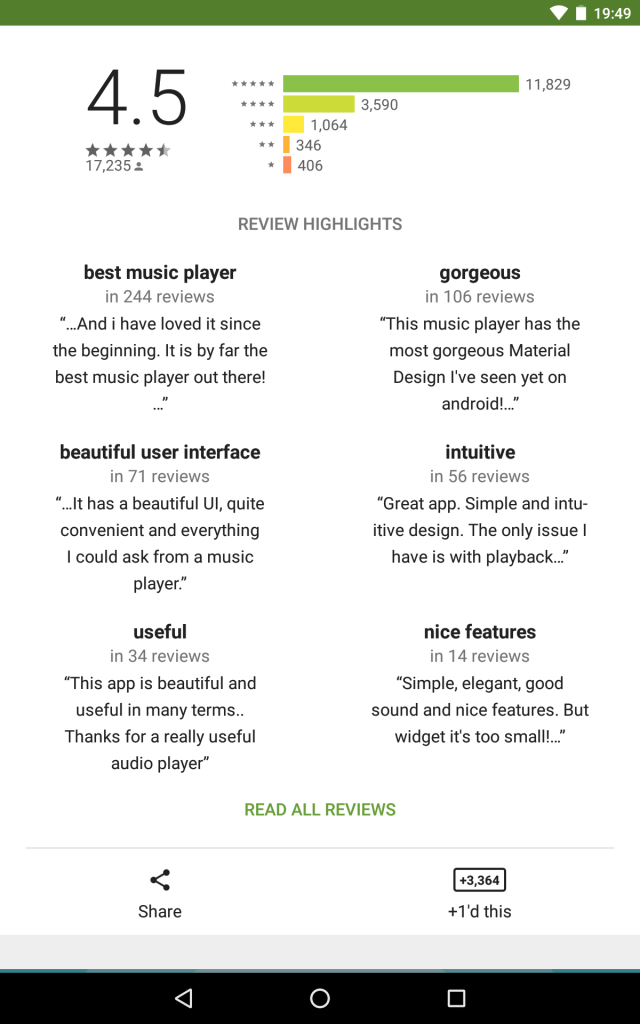
- Credit: Play Store
Check the “Last Updated” date
If a developer regularly supports an app by providing updates, you can be assured of bug fixes and performance improvements in future versions. Apps are regularly modified to optimize its use of Android system resources. I don’t particularly like installing apps that have not been updated in more than 6 months. Such apps could be buggy, have ugly UIs or even perform sub-optimally on newer versions of Android. To see the last update date, click on “Read More” and scroll to the bottom of the page.
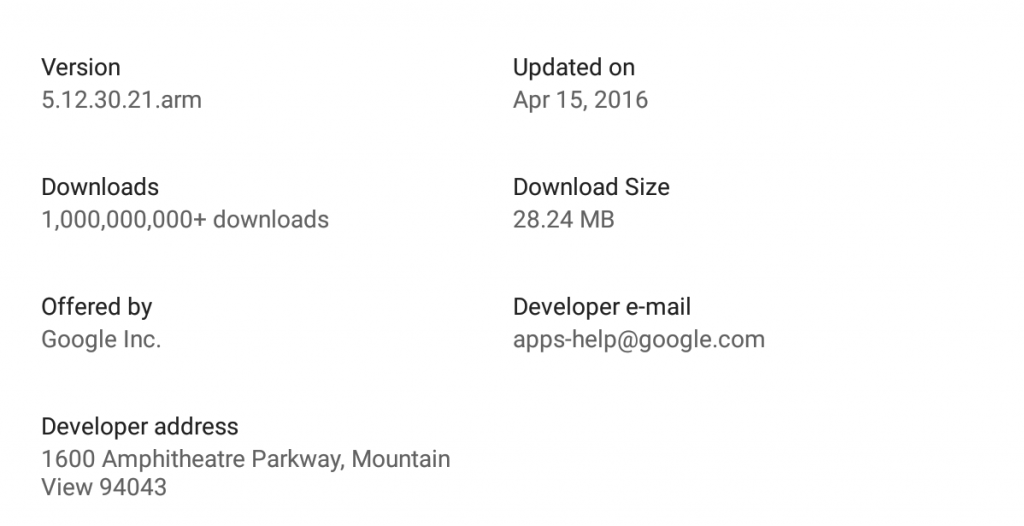
- Credit: Play Store
Check the number of downloads the app has gathered
This is a bit tricky because the masses could be wrong but usually, a good app has a corresponding good download count. Also, such apps will have good user ratings and feedback. As a rule of thumb, stay away from obscure and unknown apps, unless recommended by AFD Tech Talk (*poker face*)
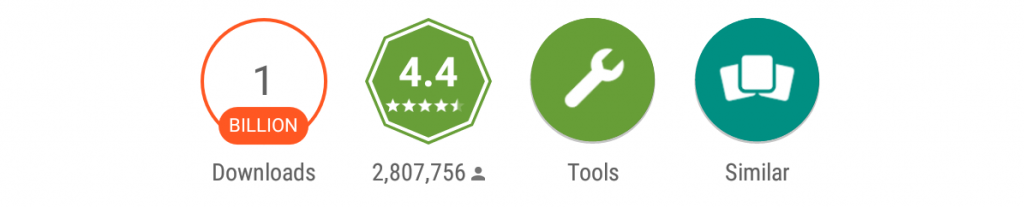
- Credit: Play Store
Pay attention to Permissions required
Apps you install do not automatically get access to all permissions (such as the ability to make phone calls, access media files and access to the internet) on your device; they operate in a sandbox and only YOU can grant them permissions to work.
This system is particularly fine-tuned on Android 6.0+ but it works just fine on lower versions on Android. When you click on an app’s Download button, the list of all permissions the app is requesting to operate is displayed for your perusal. Do a quick mental check of the function of the app and the permissions it requires, so that, if a calculator app, for example, is requesting access to your Contacts, it sounds suspicious.
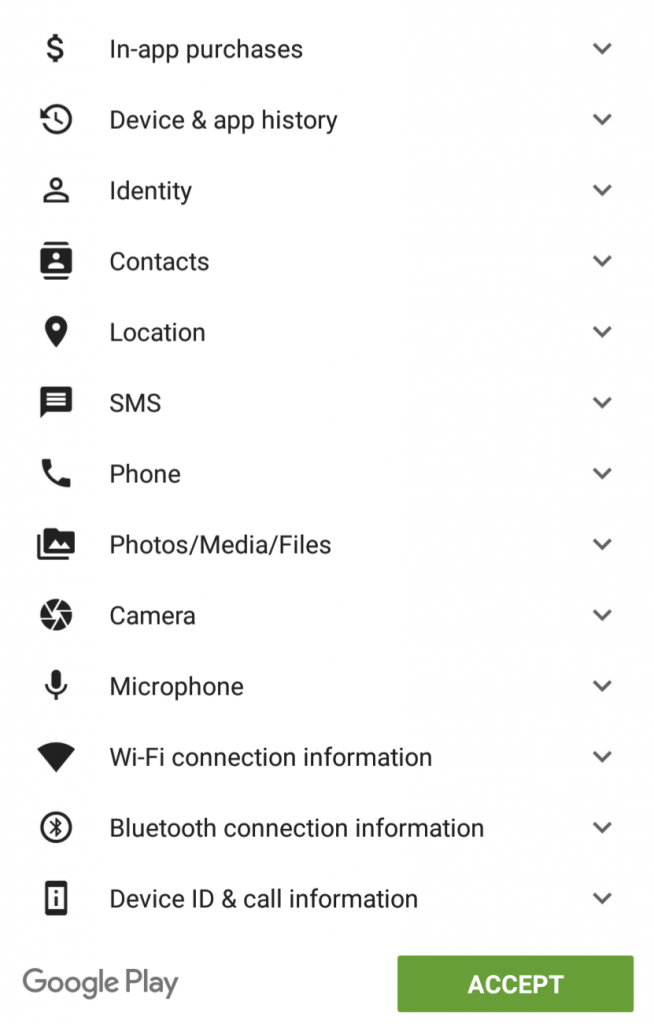
- Credit: Play Store
Check “Users also installed” and “Similar apps”
Play Store shows you similar apps that could perform the same function as the app you’re downloading / viewing. This comes in handy when you are not satisfied with the app. Scrolling all the way to the bottom shows the “Similar apps” and “Users also installed” sections. Just in case you need to try similar apps, this has got you covered.
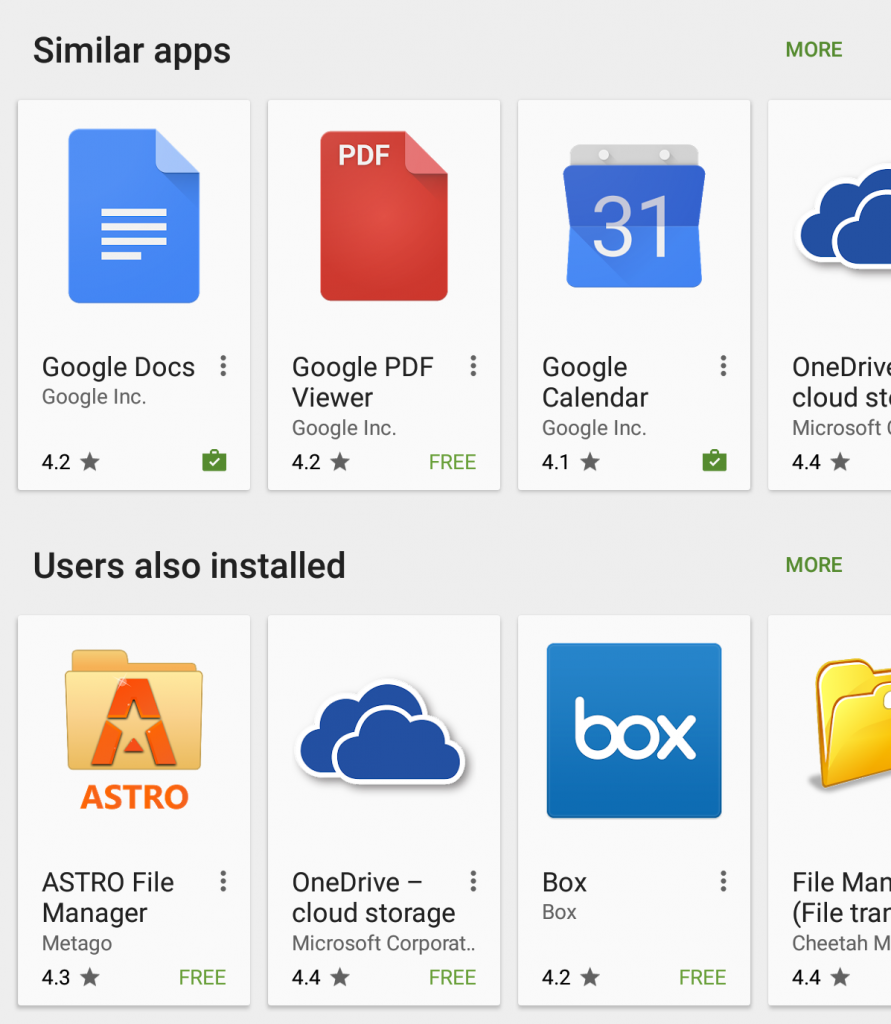
- Credit: Play Store
Verify the Publisher of the app
This may not be much of a problem as Google already makes sure that there’s no identity fraud on the Play Store. However, I’m including this because you could potentially download an app you don’t intend to if you don’t pay attention to the publisher of the app. If you’re downloading an app, be sure to confirm the name of the publisher of the app. This is usually posted just under the name of the app. If you want to download Google Drive for example, make sure Google is the publisher of the app.
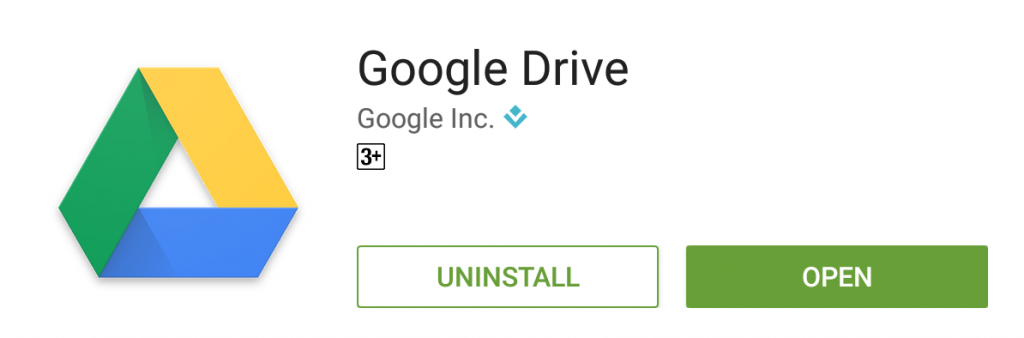
- Credit: Play Store
Read app description to determine whether or not an app is compatible with your device
Some apps apply to specific niche of users only. Some of the most common niches are root users only (as against non-root users), Samsung users only (as against HTC, etc) and phone users only (as against tablet users). For the best experience, make sure you are downloading an app that was made with your niche in mind.
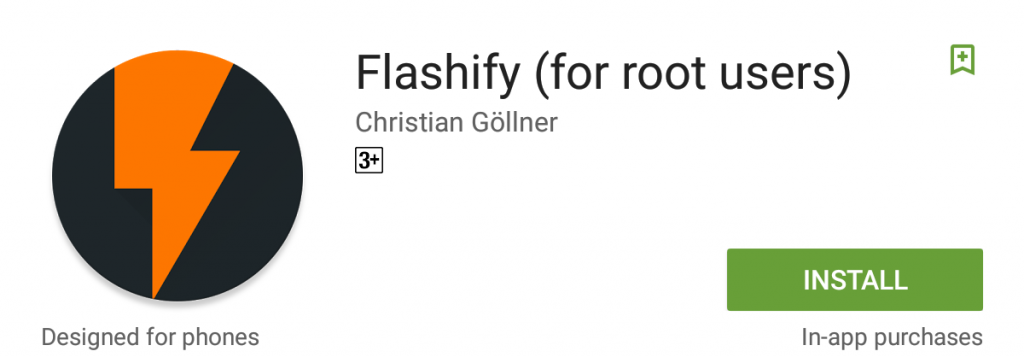
- Credit: Play Store
Bonus:
Constantly monitor the impact any new app you download has your device. Check battery, RAM, data and CPU usage to make sure the app is functioning as required. If anything seems off, you know what to do.
Bonus Bonus:
Read Daniela’s article about apps you don’t need.
Featured image credit: Phandroid